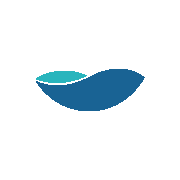What Are Essential Cookies?
Essential cookies are what makes our website work properly when customers come to buy our products. They help you move from page to page to do the things that you have visited the website for, like shopping. Without these cookies you would have to log into your account every time you visited a different page. To shop at BetterBathrooms.com you will need to have cookies enabled because we use cookies to remember what items are in your shopping basket, and without these, you will need to add these items to you basket again every time you move to a different page - making it impossible to purchase anything. Please note that these cookies WILL NOT harm your computer, and WILL NOT store any personal information such as your credit card details.
What Do These Cookies Do?
- Remember what products are in your basket
- Allow you to checkout and purchase the items in your basket
- Recognise that you have already signed into a secure area of our website such as the checkout
How Do Cookies Provide Information
Information Cookies
Information cookies collect anonymous information about how our visitors use our website. For example we can then see if our customers ever come across an error page or click on a broken link. This information helps us to improve our website to give our customers the best possible shopping experience. With these cookies we can also find out what the most popular pages are, what people click on the most and look to improve these areas to again, improve our customers shopping experience. These cookies DO NOT identify individual users or any of the personal information associated with them.
How Can Cookies Help Your Online Experience?
- Remember what products are in your basket
- Allow you to checkout and purchase the items in your basket
- Recognise that you have already signed into a secure area of our website such as the checkout
How to Manage Your Cookies
How to Manage Your Cookies
If you do not have cookies turned on in your browser, this will prevent you from purchasing products from our website. If this is the case, you will need to turn your browser cookies on.
This is done differently for different web browsers. If you are unsure of what web browser you are using, you can find out by doing the following:
For Windows: Click the "help" button at the top of your browser window, then click the "about" button. If you can not see a "help" button at the top of your browser - press "alt" on
your keyboard, this will make the browser menu appear.
For Mac: With the browser window open, click the Apple icon and press the "about" button.
You should now be able to see what web browser you are using to surf the web.
How to Check Cookies Are Enabled For PC
Internet Explorer
- Click on "tools" in the browser menu at the top of your borswer window (if you can't see a browser menu - press "alt" on your keyboard)
- Click on "internet options"
- click the "privacy" tab and make sure that your security setting is set to medium or below. Anything above medium will disable cookies.
- Click "okay" and you're' done
Google Chrome
- Click the spanner icon in the top right hand corner of your browser window
- Click "settings"
- Click on the "show advanced settings" link at the bottom of the page
- Under the "privacy" heading, click "content settings"
- You will see a box appear over your browser window, under the cookies heading - make sure that "allow local data to be set" is selected
- Close the box that appeared, and you're done
Mozilla Firefox
- Click on "tools" in the browser menu at the top of your borswer window (if you can't see a browser menu - press "alt" on your keyboard)
- Click "options"
- In the box that appears, go the "privacy tab"
- Under the history heading, make sure that Firefox will "remember history"
- Click "okay" and you're' done
Safari
- Click on the cog icon in the top right hand corner of your browser window
- Click the "privacy" tab
- Under the "block cookies" heading - makde sure that either "from third parties or advertisers" or "never" is selected
- Close the box that appeared and you're' done
How to Check Cookies Are Enabled For Mac
Safari
- With your browser window open, click "Safari" in the top left hand corner of your screen
- This will open a dialog box, now click the "privacy" tab
- Under the "block cookies" heading, select either "from third parties and advertisers" or "never"
- Click save and close the dialog box and you're' done
Google Chrome
- Click the spanner icon in the top right hand corner of your browser window
- Click "settings"
- Click on the "show advanced settings" link at the bottom of the page
- Under the "privacy" heading, click "content settings"
- You will see a box appear over your browser window, under the cookies heading - make sure that "allow local data to be set" is selected
- Close the box that appeared, and you're done
Mozilla Firefox
- With your browser window open, click "Firefox" in the top left hand corner of your screen
- Click "preferances"
- In the box that appears, go the "privacy tab"
- Under the history heading, make sure that Firefox will "remember history"
- Click "okay" and you're done
Please note, as of 18th October 2018 our Facebook advert cookies are tracked as 1st party cookies rather than 3rd party.